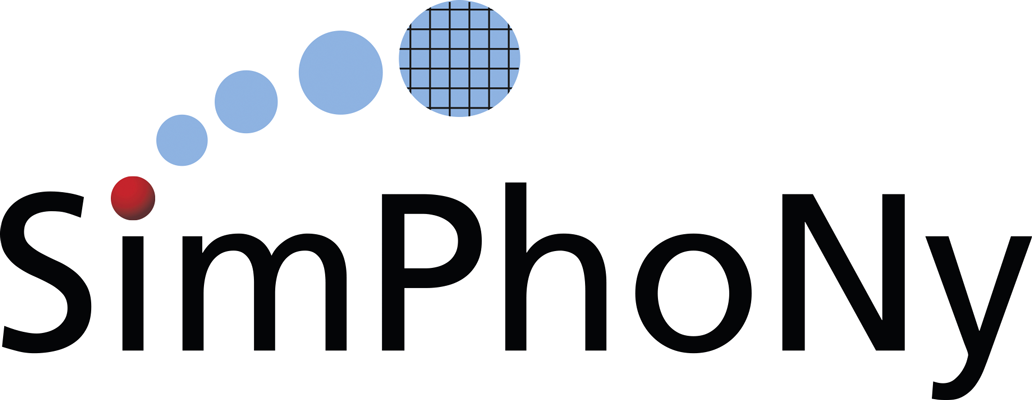Deployment¶
Single Machine¶
Deployment of the complete system in a single machine/VM.
Note
The following instructions assume a clean up-to-date ubuntu 14.04 system.
Retrieve the single user session manager:
git clone https://github.com/simphony/simphony-remote
Make sure that you are obtaining a recent version of Docker, at least 1.12. Full instructions available at the Docker website. A Makefile rule is provided for convenience. NOTE: this overwrites the docker.list file you might have setup in your /etc/apt/sources.d/ directory. You might be prompted for the root password to execute this:
make deps
Make sure your docker server is running, and your user is allowed to connect to the docker server (check accessibility of /var/run/docker.sock). You obtain this by running:
sudo service docker start sudo addgroup your_username docker
and logging out and in again. Check if your docker server is operative by running:
docker info
Create and activate a virtual environment, then set the appropriate PATH for the node modules:
make venv . venv/bin/activate export PATH=`node bin`:$PATH
Install the python dependencies:
make pythondeps
And install the package itself:
make install
Generate the SSL certificates if you do not already have them. The resulting certificates will have names test.* because they are self-signed and are not supposed to be used for production. A CA-signed certificate should be obtained instead. The certificates will be created in the jupyterhub directory:
make certs
Create the database. By default, this is a sqlite file:
make db
Change dir into jupyterhub:
cd ./jupyterhub
and verify that jupyterhub_config.py is correct for your deployment machine setup (see Configuration).
If you are using virtual users (users that are not present on the system) you need to create a temporary space where the virtual user homes are created:
mkdir /tmp/remoteapp
You can now start the service:
sh start.sh
Visit the site at:
https://127.0.0.1:8000
Setup docker containers¶
Compatible docker containers can be found in DockerHub. Refer to the documentation of simphony-remote-docker repository to deploy the images.
Setup Database Accounting¶
A database is needed for managing the remote applications available for each user. Note that this database is in addition to the database created or used by JupyterHub.
Various accounting sources are supported:
Default sqlite database
remoteappmanager by default uses a sqlite database remoteappmanager.db in the current work directory. The remoteappdb command-line tool is provided for setting up the database. Please refer to the Utilities section for details on the use of this program.
Other DBAPI implementations and databases
For database implementation supported by SQLAlchemy, you may configure remoteappmanager to use
remoteappmanager.db.orm.AppAccounting. Please also refer to Configure the remoteappmanager for details on setting up the accounting class.Note
The use of databases other than sqlite3 is not tested
CSV file
You may configurate remoteappmanager to use a CSV file as its database. Please refer to Configure the remoteappmanager for details on setting up the accounting class to use
remoteappmanager.db.csv_db.CSVAccounting.Others
Any arbitrary database implementation may be used as long as an accounting class compliant to the API of
remoteappmanager.db.interfaces.ABCAccountingis provided. Please also refer to Configure the remoteappmanager for details on setting up the accounting class.
Start JupyterHub¶
Start jupyterhub by invoking the start script:
sh start.sh
Note
If you want to keep the application running, use screen to start a detachable terminal.
Note
Running on OSX or with a separate docker machine requires that the appropriate environment variables are set before starting jupyterhub. refer to the command docker-machine env to setup the appropriate environment. In general, invoking:
eval `docker-machine env`
will enable the appropriate environment. On Linux, by default the host machine and the docker machine coincide, so this step is not needed.
JupyterHub is now running at https://localhost:8000