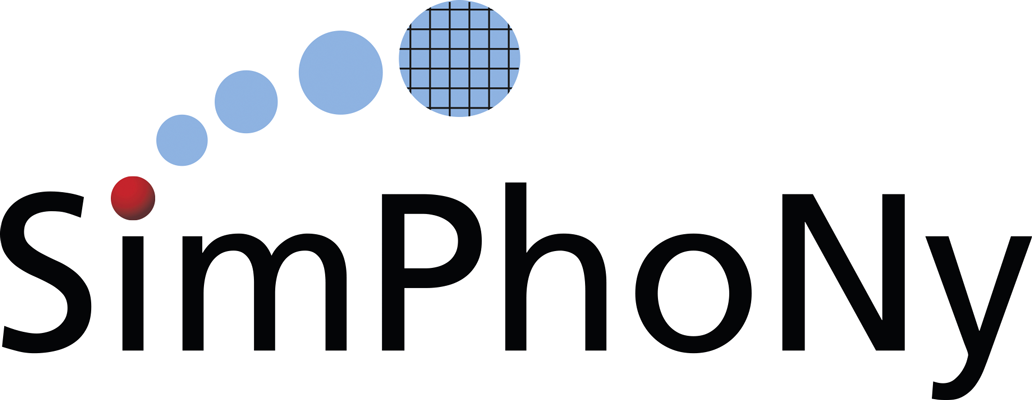Deployment¶
Single Machine¶
Deployment of the complete system in a single machine/VM.
Note
The following instructions assume a clean up-to-date Ubuntu 18.04 or CentOS 7
system with git and make installed.
Retrieve the required repository:
git clone https://github.com/simphony/simphony-remote.git
Make sure that you have a recent version of Docker. This guide has been tested on version 19.03.5 (build 633a0ea838).
make depswill install the latest version if you do not already have a version of docker available. Full instructions available at the Docker website. A Makefile rule is provided for convenience. NOTE: this overwrites the docker.list file you might have setup in your /etc/apt/sources.d/ directory. You might be prompted for the root password to execute this:make deps
Make sure your docker server is running, and your user is allowed to connect to the docker server (check accessibility of /var/run/docker.sock). You obtain this by running:
sudo service docker start sudo addgroup your_username docker
and logging out and in again. Check if your docker server is operative by running:
docker info
Create and activate a virtual environment, then set the appropriate PATH for the node modules:
make venv . venv/bin/activate export PATH=`npm bin`:$PATH
Install the python dependencies:
make pythondeps
And install the package itself:
make install
Generate the SSL certificates if you do not already have them. The resulting certificates will have names test.* because they are self-signed and are not supposed to be used for production. A CA-signed certificate should be obtained instead. The certificates will be created in the jupyterhub directory:
make certs
Create the database. By default, this is a sqlite file:
make db
Change dir into jupyterhub:
cd ./jupyterhub
and verify that jupyterhub_config.py is correct for your deployment machine setup (see Configuration).
If you are using virtual users (users that are not present on the system) you need to create a temporary space where the virtual user homes are created:
mkdir /tmp/remoteapp
You can now start the service:
bash start.sh .. note:: If you want to keep the application running, use screen to start a detachable terminal.
Note
Running on OSX or with a separate docker machine requires that the appropriate environment variables are set before starting jupyterhub. refer to the command
docker-machine envto setup the appropriate environment. In general, invoking:eval `docker-machine env`
will enable the appropriate environment. On Linux, by default the host machine and the docker machine coincide, so this step is not needed.
Currently, the only fully supported browser is Google Chrome/Chromium. The latest version of Firefox has shown some issues with keyboard input when the vnc is running, however for the most part users will likley not suffer any issues.
Visit the site at:
https://127.0.0.1:8000
For many browsers this must be typed exactly as shown - using http://127.0.0.1:8000 or localhost:8000 will not work. As mentioned above, the self-signed SSL certificates should cause your browser to raise a warning and require adding 127.0.0.1 to the list of security exceptions.
Setup docker containers¶
To create new images, please follow the documentation hosted at Horizon 2020 Simphony project repository.
Setup Database Accounting¶
A database is needed for managing the remote applications available for each user. Note that this database is in addition to the database created or used by JupyterHub.
Various accounting sources are supported:
Default sqlite database
remoteappmanager by default uses a sqlite database remoteappmanager.db in the current work directory. The remoteappdb command-line tool is provided for setting up the database. Please refer to the Utilities section for details on the use of this program.
Other DBAPI implementations and databases
For database implementation supported by SQLAlchemy, you may configure remoteappmanager to use
remoteappmanager.db.orm.AppAccounting. Please also refer to Configure the remoteappmanager for details on setting up the accounting class.Note
The use of databases other than sqlite3 is not tested
CSV file
You may configurate remoteappmanager to use a CSV file as its database. Please refer to Configure the remoteappmanager for details on setting up the accounting class to use
remoteappmanager.db.csv_db.CSVAccounting.Others
Any arbitrary database implementation may be used as long as an accounting class compliant to the API of
remoteappmanager.db.interfaces.ABCAccountingis provided. Please also refer to Configure the remoteappmanager for details on setting up the accounting class.
Start JupyterHub¶
Start jupyterhub by invoking the start script:
sh start.sh
Note
If you want to keep the application running, use screen to start a detachable terminal.
Note
Running on OSX or with a separate docker machine requires that the appropriate environment variables are set before starting jupyterhub. refer to the command docker-machine env to setup the appropriate environment. In general, invoking:
eval `docker-machine env`
will enable the appropriate environment. On Linux, by default the host machine and the docker machine coincide, so this step is not needed.
JupyterHub is now running at https://localhost:8000
Using Nginx Reverse Proxy¶
Although the SimPhoNy-Remote installation will include nginx, it is up to the developer to make sure that it is
running correctly, with http and https firewall access also set up.
To begin with, please first ensure that the following directories exist in your file system (you will need root privileges in order to do so):
/etc/ssl/certs/
/etc/ssl/private/
/etc/nginx/conf.d/
If you want to use self-signed certificates, you can run the following make command in order to generate a more
secure set of RSA certificates and Diffie-Helman parameters for the Nginx reverse proxy:
make certs CERT_TYPE='nginx'
sudo mv nginx/certs/nginx-selfsigned.key /etc/ssl/private/
sudo mv nginx/certs/nginx-selfsigned.crt /etc/ssl/certs/
sudo mv nginx/certs/dhparam.pem /etc/ssl/certs/
Then edit the nginx/nginx.conf.template file provided will in order to include a public IP address / server name
in the sections marked <external server name>. If you prefer to use authenticated certificates this is also the
time to edit the ssl_certificate and ssl_certificate_key sections with the updated locations of these files.
The Nginx template file will need to be copied into the following location (and given the .conf extension) in
order to be discoverable by the nginx proxy:
sudo cp nginx/nginx.conf.template /etc/nginx/conf.d/sr-nginx.conf
After restarting the nginx service to make sure the new configuration is applied, run SimPhoNy-Remote as normal
and it will be discoverable at https://<external_server_name>